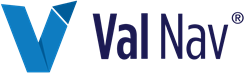Create a Report List
Report lists are edited in the Select/Manage Reports dialog. You can use the Select/Manage Reports dialog to create your own report lists, then select your lists from the Reports tab or when you run batches or scenarios in Batch Manager.
The report list created on the Reports tab is separate from the report list created in Batch Manager.
To create or edit a report list
-
Click the Select/Manage Reports icon
 .
.
- Do one of the following:
- From the Levels of folder reports to display box in the bottom right, select the number of folder levels you want to use in your list.
- Move the reports between the Available Reports and Selected Reports, putting the reports at the appropriate folder level or at the entity level.
- Do one of the following:
- Click OK.
| To | Do this |
|---|---|
| To modify a report list, | From the Quick Selection list, select the report list you want to modify. |
| To create a new report list, |
Next to the Quick Selection list, click  and enter a name for the new list. and enter a name for the new list.
|
| To | Do this |
|---|---|
| Save a new or modified report list with a new name, |
Click Add  and enter a new name. and enter a new name.
|
| Save a new or modified report list with the current name, |
Click Save  . .
|